Visual Studio Live Share#
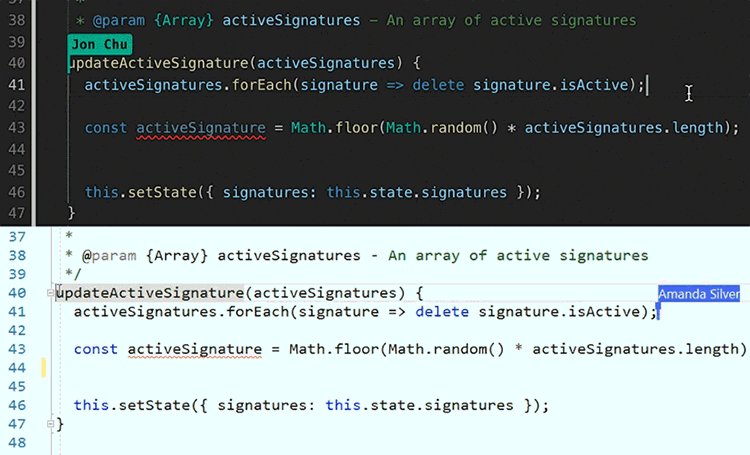
Did you ever get frustrated by sharing code with your friends? How nice would it be to do it the Google-Docs style and work on the same document simultaneously! Maybe you know Deepnote, which does this in an online interface. But there’s a better solution: Visual Studio Live Share!
These steps are heavily based on the Visual Studio IDE documentation [Micb].
Download and install the Visual Studio Live Share Extension from Marketplace and reload Visual Studio Code. For Linux, see this website.
To collaborate, you’ll need to sign in to Visual Studio Live Share so everyone knows who you are. This sign-in is a security measure and doesn’t add you to marketing activities or other research activities. You can sign in by using a Microsoft personal account (for example, @outlook.com), your TU-Delft account (@student.tudelft.nl), or a GitHub account.
Select Live Share on the status bar or select Ctrl+Shift+P or Cmd+Shift+P and then select Live Share: Sign In.

A prompt to sign in displays. When you select your sign-in preference, a browser opens so you can complete the sign-in process. Close the browser when you’re done. If Visual Studio Code isn’t picking up your sign-in after you complete the sign-in process in the browser, see this website.

You’re ready to go! Continue with the official documentation or just try out, it’s not hard!
