Assign task to yourself (milestones, issues)#
In a repository, team members can define Milestones and Issues. Milestones are used to track the overall progress of the project to make sure that deadlines are met. A milestone can group many issues, which are individual tasks that need to be finished in order to reach the milestone.
An issue is built up of the following attributes:
the title, this should just be a quick description of the task
a label, to assign a category to the task such as: new content
an assignee, the person who created the task can assign a team-member to the task or the task can remain without an assignee. Then whoever would like to pick up the task can assign it to themselves!
a discussion section, here team-members can discuss any questions about the task
a due date, in case the task is urgent or to keep track of deadlines
Every team member can create issues when they think of a task that would improve the book.
Make and assign task to yourself (issues) in …
The issues in GitHub can be found in your repositery in the top bar.
Clicking on Issues will open up the page with all the issues on this repositery.
Finally, by clicking the green New Issue button you can create a new issue and specify all the attributes we mentioned before!
Note
The follwing steps explain how to create a branch from a new issue. By doing this you can create most of the steps described in the section called branching. However, if you are unfamiliar with the term make sure to still read the section to understand the function.
After creating the issue, the description of the issue will automatically open. On the bottom left there is an option create a branch (in yellow) from this issue. This will create a new branch in the repositery which you can use to solve the issue.
Clicking on create a branch will open the following window in which you can specify the name and the repositery.
The issues in GitLab can be found in your repositery in the left bar.
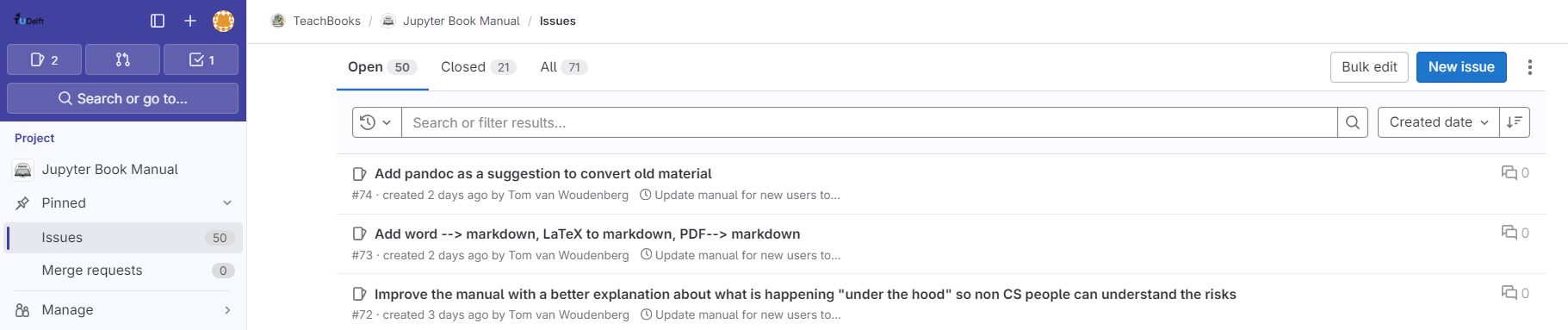
You can create an issue by clicking on the blue New Issue button in the top right corner.
This will lead you to this window where you can specify all attributes we mentioned before!
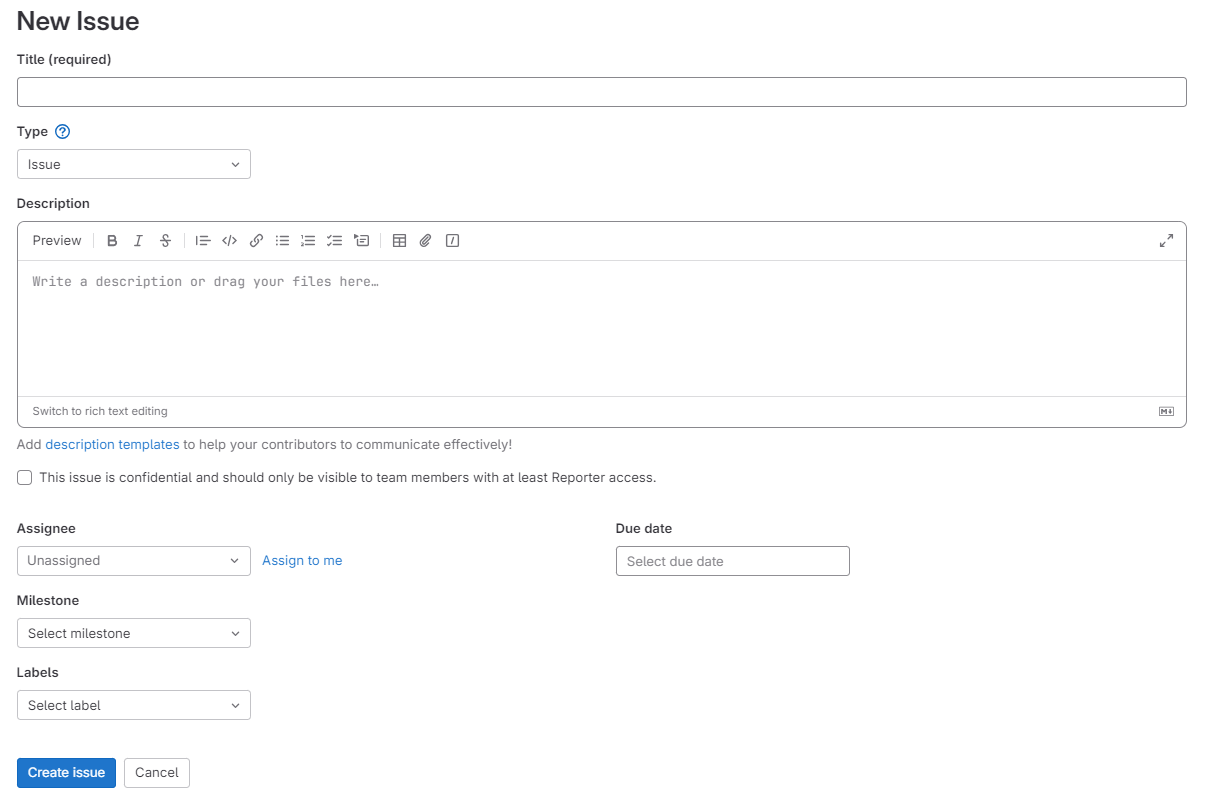
When the task is completed, the issue can be closed and you can move on to the next!