TeachBook Template#
The template allows you to start your own TeachBook and hosting that TeachBook online without knowledge on Git, the Jupyter book package, python or anaconda. It doesn’t elaborate on the collaborative functionalities of Git or how to edit the book.
How to get started#
How to use the template is demonstrated in the figure below, all steps are elaborated on in the following step-by-step tutorial.
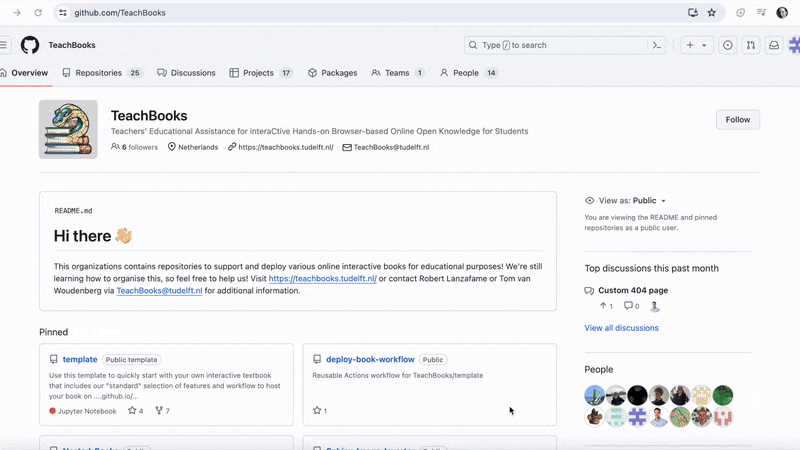
Fig. 88 Demonstration for a public repository, video available here#
To get started making your TeachBook with our functionalities, use the template TeachBook as template:
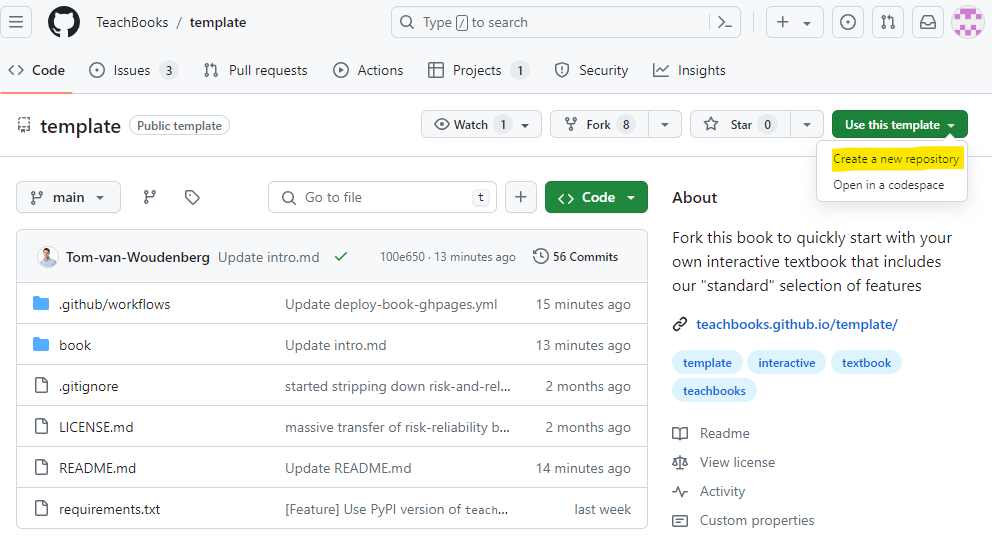
Fill in a repository name, this name will be used in the future url of your book:

You can choose for
Privateonly if you’ve GitHub Pro, GitHub Team, GitHub Enterprise Cloud, or GitHub Enterprise Server. Otherwise, you won’t be able to publish your TeachBook online. Furthermore, it prevents people from contributing to your book, making your book essentially ‘closed’ instead of ‘open’. Note that the built book website is always public.You need to activate GitHub pages so that your website is published to the internet. As long as you don’t do this your TeachBook is not published online. Actually, now that you’ve taken this template our workflow tries to publish it to GitHub pages, which you didn’t have the chance to activate yet. That’s why you probably received an email with ‘call-deploy-book: Some jobs were not successful’ and you see the failed job under
Actions-All workflows-call-deploy-book-Initial commit. You can activate GitHub pages by setting the source for GitHub pages to GitHub Actions underSettings-Pages-Build and deployment-Source-GitHub Actions:

Now checkout the progress of the publishing workflow under
Actions-All workflows-call-deploy-book-<the most recent workflow run>. Thee first commit which is there has failed because GitHub Pages wasn’t activated at the time ofInitial commit. Re-run that job fromActions-All workflows-call-deploy-book-Initial commit-Re-run all jobs-Re-run jobs:
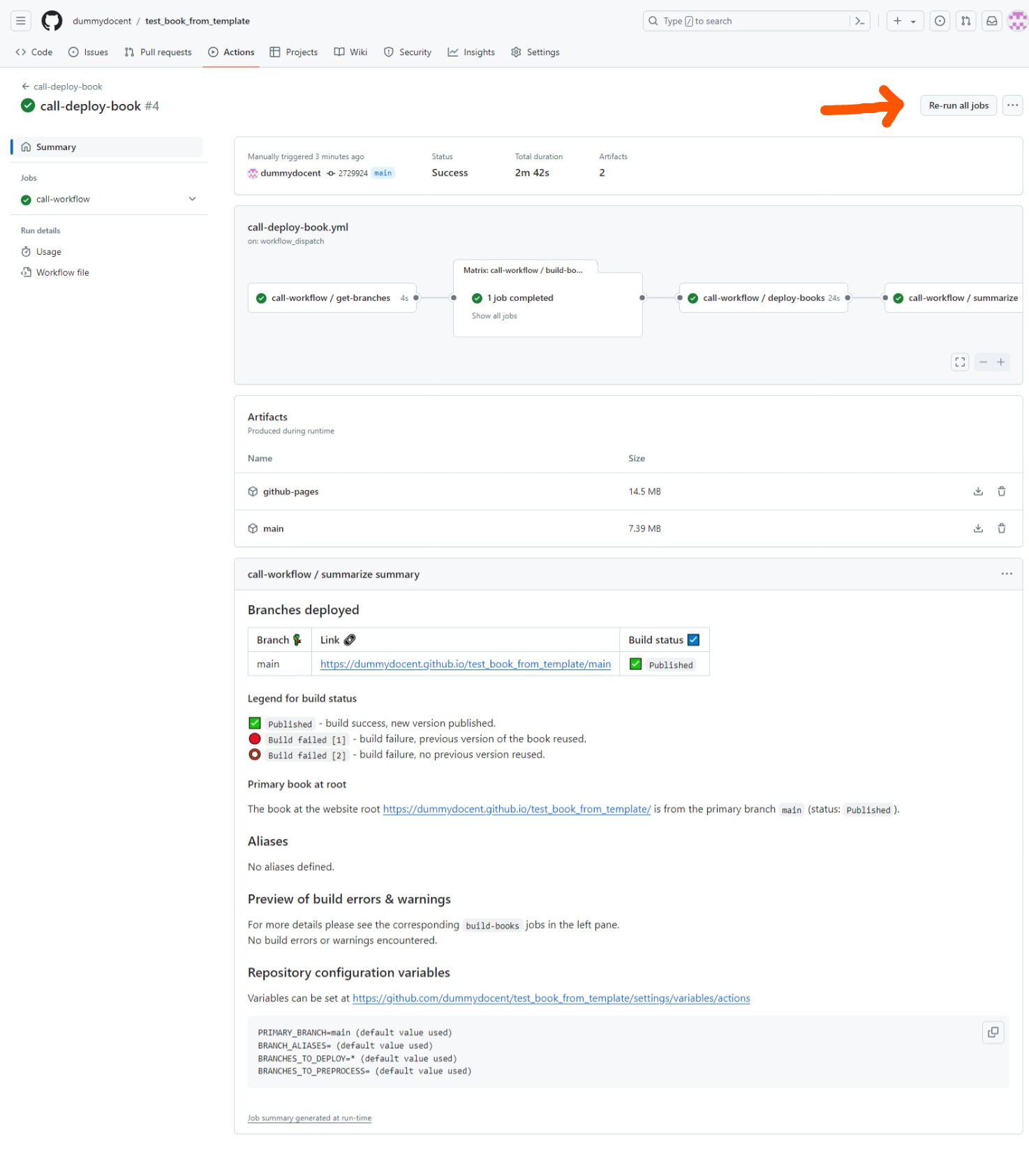
When the workflow has finished, visit your build TeachBook at
https://<username or organiszation_name>.github.io/<repository_name>(case sensitive). For our example it is https://dummydocent.github.io/test_book_from_template/ for the shown repository. These links are visible in the action’s summary as well, as shown in the figure of step 4.Want to get started directly? Your book contains a few exercises to get your started! Visit
https://<username or organiszation_name>.github.io/<repository_name>/exercises/exercises(case sensitive) to get started with the first ones to get the basics of how to interact with your book on GitHub.
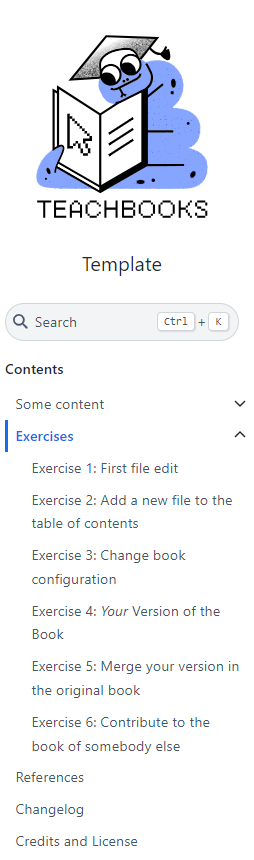
Additional tip:
Set the repository website as your GitHub Pages website under Code- About - - Website - Use your GitHub Pages Website

Features#
A github repository structure (
/book) for making a TeachBook: a Jupyter Book v1 for educational purposesAn empty TeachBook containing an intro page on root, an example markdown page, an example jupyter notebook page, an example references page. and an example credits page. (
/book/_toc.yml,/book/_config.yml,/book/credits.md,/book/intro.md,/book/references.md,/book/some_content/overview.md,/book/some_content/text_and_code.ipynb)A file ready for adding references (
references.bib,/book/references.md)An example favicon (web browser icon) (
/book/figures/favicon.ico,book/_config.yml.)An example logo (
/book/figures/TUDelft_logo_rgb.png,/book/config.yml)The configuration files set ready to make your Jupyter Notebooks pages work with live code using our sphinx-thebe extension and our recommended settings (
/book/config.yml)An example of setting up preprocessing your table of contents to hide certain draft chapters for eg. students (
_toc.yml)A file containing all the recommended software packages (
requirements.txt)A file containing the recommended license CC BY 4.0 (
LICENSE.md)Our GitHub workflow for publishing your TeachBook to GitHub Pages (
.github/workflow/call-deploy-book.yml)A gitignore file containing standard python filetype to ignore (
.gitignore)A readme containing information how to use the template, which can adjusted after using the template (
README.md)
Contribute#
This tool’s repository is stored on GitHub. The README.md of the branch manual_description is also part of the TeachBooks manual (this file) as a submodule. If you’d like to contribute, you can create a fork and open a pull request on the GitHub repository. To update the README.md shown in the TeachBooks manual, create a fork and open a merge request for the GitHub repository of the manual. If you intent to clone the manual including its submodules, clone using: git clone --recurse-submodulesgit@github.com:TeachBooks/manual.git.